If you shoot a large quantity of images in a short period of time, for example with portrait or fashion work, it can often be time consuming to select the images with the correct focus point.
Fortunately in Capture One Pro 7, the Focus Mask function can take on the hard work of finding the images that have the most accurate focus. The Focus Mask works by analyzing each individual image and determining the sharpest areas. If you are used to features like focus ‘peaking’ with video capture, then the functionality is similar.
Once analyzed the sharpest areas of the image are overlaid with a coloured mask.
 How to use the Focus Mask
How to use the Focus Mask
The Focus Mask can be activated by choosing either View>Show Focus Mask, or clicking on the Focus Mask icon in the toolbar.
Any image in the Viewer (as well as the Browser) is then analyzed for the sharpest areas, represented with the coloured mask as seen in the introduction. In the Capture One preferences, you can change the mask colour and behaviour.
The Threshold controls how sensitive the mask is. A low number will show the sharpest areas of the image and also the near-sharp areas. A high number will show only the sharpest areas of an image. The analysis will sometimes misrepresent sharpness for noisy images, or branches from a tree out of focus. I do not recommended using the Focus Mask with images taken with a pocket-sized camera with a small pixel size at high ISO values, unless you tune the threshold to a high number.
The colour and opacity of the mask can also be changed to your choosing in the same dialog box.
Using Focus Mask and the Loupe Together
It’s a good idea to use the Focus Mask in combination with the Loupe Tool to zoom in and review at 100 % full detail enabling you to select the most accurately focused images, since the Focus Mask and the Loupe Tool can operate in the Browser as well as the Viewer.
Hide the Viewer by choosing View>Hide Viewer from the main menu. You will then be left with thumbnails only. Just as before you can turn on the Focus Mask, waiting a few seconds for the analysis to take place and the Focus Mask to appear.
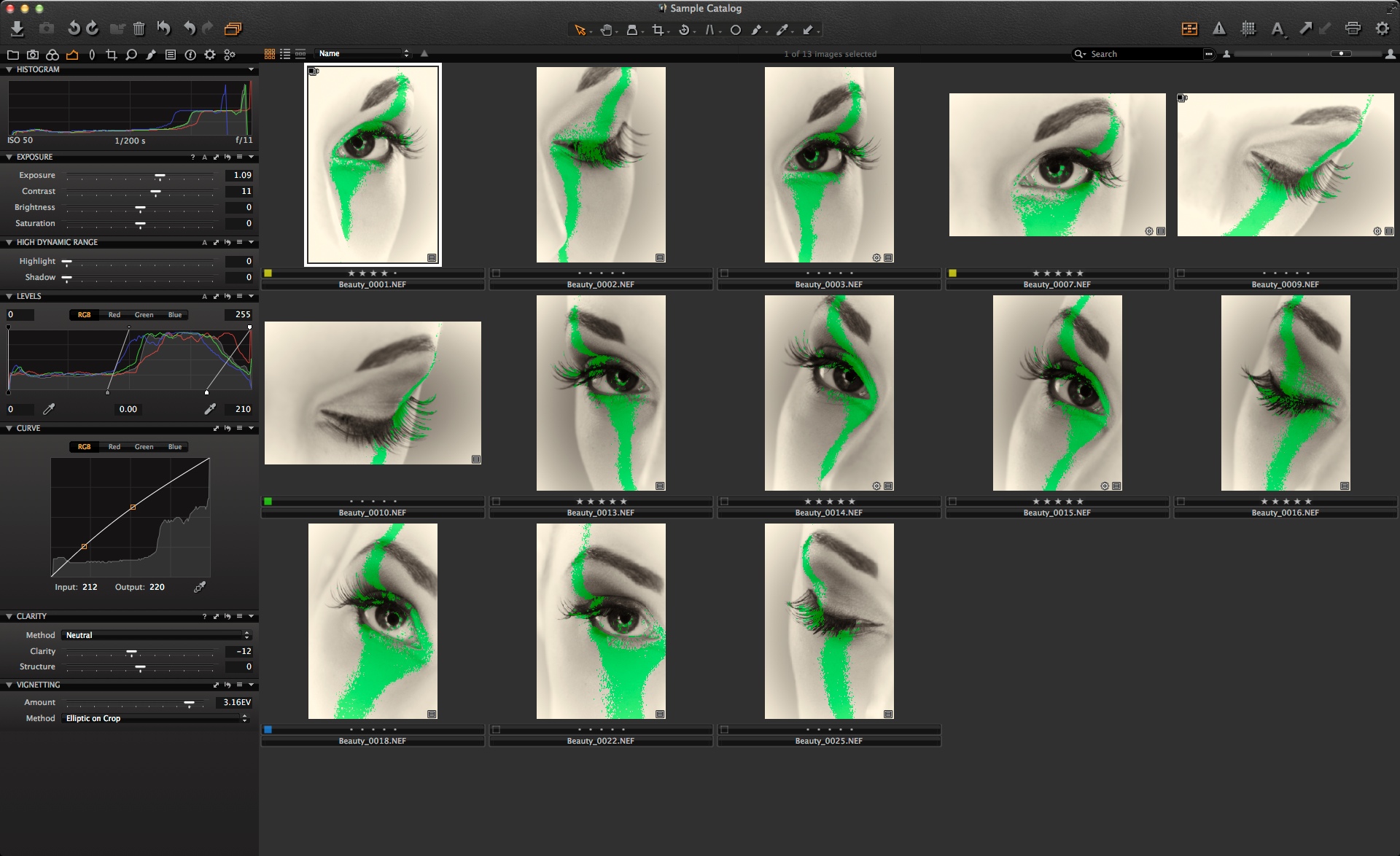 Choose the Loupe tool by hitting “p” on the keyboard or selecting it from the cursor tools.
Choose the Loupe tool by hitting “p” on the keyboard or selecting it from the cursor tools.
Click and hold on the sharper images indicated by the Focus Mask to verify.
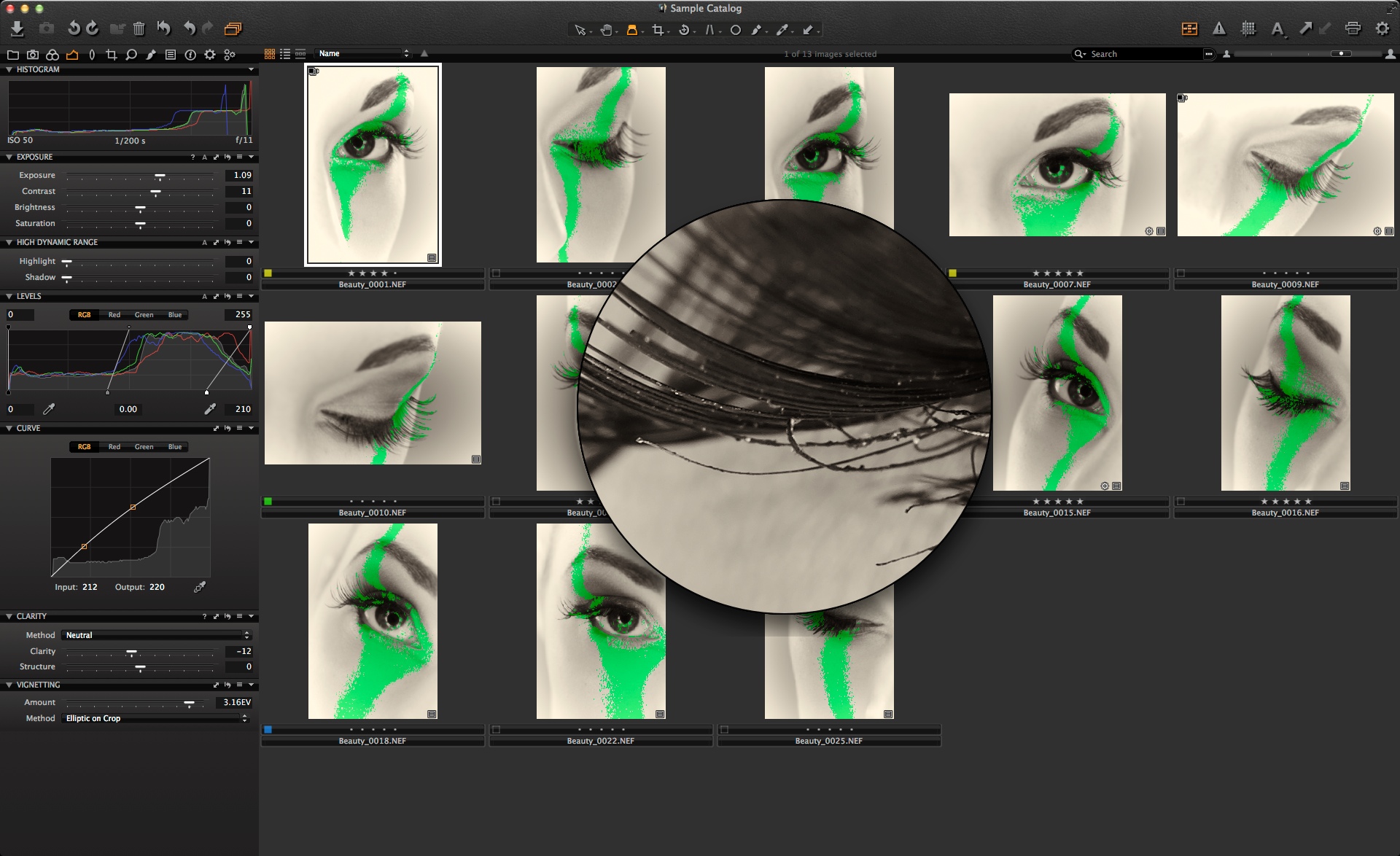 This method gives you a rapid workflow to verify and choose the images with the most accurate focus. Additionally you could use the Star Rating tags OR colour tags to mark those that you have selected.
This method gives you a rapid workflow to verify and choose the images with the most accurate focus. Additionally you could use the Star Rating tags OR colour tags to mark those that you have selected.
– Use 1 -5 on the keyboard for a rating of 1 to 5 stars.
– Use the ‘+’ key to tag an image as Green.
All the best,
Niels

The Image Quality Professor
The digital pioneer, Niels V. Knudsen, is Phase One’s Image Quality Professor and founder of the IQP blog. Moreover, he is responsible for breakthrough advancements in image quality both in Phase One’s medium format camera systems and in Capture One Pro.

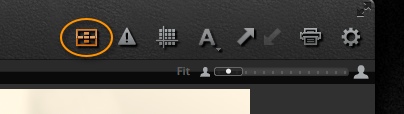
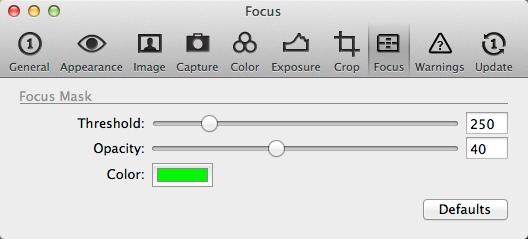
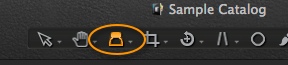



It might be worth mentioning that it only seems to work for RAW images, not JPEGS
Yes, it seems to be not working with JPGs. Quite a disappointment.
Hi Conrad,
We need the RAW data to make a good interpretation of focus. It would not be at all accurate on a JPEG file.
David
It seems that focus mask doesn’t work on Panasonic RAW file too, isn’t it?
There is a way to fix it?
Hi Marco,
Yes, unfortunately yes, due to the way the Panasonic RAW file is assembled, the Focus Mask algorithm won’t function.
David
It would be fantastic if focus mask was included in Media Pro, not just Capture One — Media Pro is really helpful when it comes to organizing and culling images, and focus mask would be an essential tool, especially with medium format and high-megapixel cameras like D800.
New to C1, loving the program, working with Fujifilm RAF files…getting inconsistent results with Focus Mask. Thoughts please?
just one question about focus mask.
how its possible that some images are marked in green by the tools even the out of focus zone. i saw this with my camera and also in david webinar ?
regards
The focus tool works by examining pixels and making a best judgement. Of course that judgement is not sometimes 100% perfect but it can still be huge time saver.
Does the focus mask work on Olympus ORF raw files? I can’t get it to work?
Hi Joe,
It should do. Drop support a message if you are having an issue.
Davod
Great — now where can I see where I actually focused? Focus mask provides me with this green stuff over a landscape and says that foreground and background are in focus (mountain in background and tree in foreground) when I know that this is not actually possible — or when I actually need to be a lot more discerning for my work than an “its passable”… so I want to know where I set the focus so that I can work from there… This used to be simple in Aperture!
Hi Jacob,
Have you tried changing the threshold of the focus mask?