Often, one of the first tasks to do after importing images into Capture One Pro 7 is to delete those images that you don’t want to keep. Doing so early in the workflow makes it easy to focus on the good images.
Capture One has always offered an easy and convenient trash concept when organizing images in a Session. When you delete an image from a Session, the image will be moved to the Session Trash folder. You can always look in the Trash folder and move files back if you regret your deletion. You only delete the files for good if you use the option “Empty Session Trash”.
When organizing your images in a Catalog, Capture One Pro 7 has a similar concept for deleting images but it works a little different and is dependent on whether the original files are stored inside the Catalog or on an external location.
Deletion of images stored inside the Catalog
When working with images stored inside the Catalog, Capture One Pro 7 also provides an easy method of handling trashed images. When you delete an image, it will be removed from the Catalog and added to the Trash Collection.
As with a Session, you can look in the trash collection and move the files back into any other user collection or into the All Images Collection, if you regret your deletion. If you want to delete the images permanently from the Trash Collection, you can right click on the Catalog Trash and select the “Empty Catalog Trash”.
When you delete an image, for instance from your Recent Imports Collection, you will get a warning telling you that the image will be removed from the Catalog and put into the Catalog Trash (as shown above).
Deletion of images stored outside the Catalog
When your original files are stored outside the Catalog, you will typically have organized the files into a structured folders system – e.g. by using year, month and event name in the folder names. One of the benefits of using images stored outside the Catalog is that you don’t need to have access to your images in order to work and search within the Catalog (check out this previous post to learn more about storing your images outside the Catalog) This allows you to bring a smaller Catalog with you on the road more easily. Another benefit of using images stored externally, is that you can have different Catalogs referring to the same original file, while you have total freedom to adjust the image in different ways in different Catalogs. For instance, you could create a Black and White Catalog, as well as a Catalog for Color versions of the same raw files.
When deleting an image that’s stored outside the Catalog, Capture One Pro 7 does not use the Catalog Trash but gives you 2 options. You can either remove the image from the Catalog but leave it at its location or you can remove it from the Catalog and into the OS System Trash. The first option makes sense if you have another Catalog that uses the same image folder.
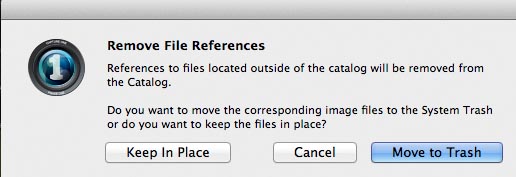 Warning dialog when deleting a file where the raw image is stored outside of the Catalog
Warning dialog when deleting a file where the raw image is stored outside of the Catalog
Deleting multiple images
Right after import, I typically browse through the Recent Import folder and delete all those images, I for sure don’t want to keep. If I delete the files as I browse through them, I need to choose the deletion option for each image. To avoid this, I simply use the shortcut for tagging the images I don’t like with the Red color Tag (short cut “-“). After sorting, I use the filter to show only the Red Tagged images. I quickly double-check that all the Red tagged images should be deleted before I select and delete them at once.
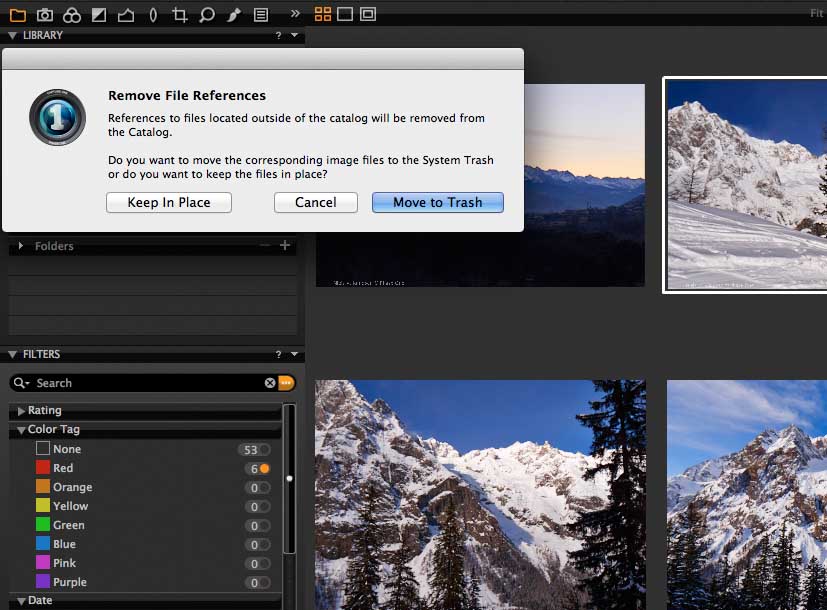 Red color tag has been used to tag images for deletion. The Filter tool is used to show the images with a red tag.
Red color tag has been used to tag images for deletion. The Filter tool is used to show the images with a red tag.
Removing from a Catalog Album
If you have organized your images into albums, and you decide that a specific image should not be part of that album later, you can remove the image. When doing so, you do not remove it from the Catalog but just from the selected album. The file is still part of the Catalog and you won’t get a warning.
If you want to remove the file totally from the Catalog, you need to locate the file in the “All Images” Collection and delete it from there.
All the best,
Niels

The Image Quality Professor
The digital pioneer, Niels V. Knudsen, is Phase One’s Image Quality Professor and founder of the IQP blog. Moreover, he is responsible for breakthrough advancements in image quality both in Phase One’s medium format camera systems and in Capture One Pro.


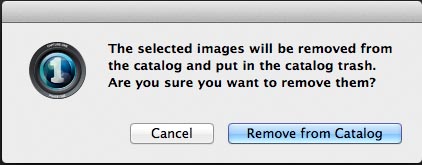



Well done, something good I can share with partners and customers. Thanks Niels.
I am cheerful to see this you tube video at this site, so now I am also going to upload all my movies at YouTube site.
Hi,
I can not delete multiple images. I followed the steps (First, select multiple images; second, press the Trash button), but nothing happened. What is going wrong?
Thanks a lot!!! ; )
You need select on Edit -> Edit All Selected Variants
Hi,
I have a doubt…
When I delete an Image from the catalog and move it to trash (I work with referenced images), the preview still remains in the Previews folder of my Catalog file.
It is annoying for me, because I don’t want to waste MBytes in previews of images I’ve rejected…
Or maybe I’m doing something wrong?
Hi Mario,
Without knowing then steps you are taking to delete an image, it’s a little difficult to comment. Are you instructing Capture One to delete the image or deleting from the system?
Are you perhaps deleting the image from an album and not the catalog itself?
All the best,
Niels
Hi, thanks for your answer.
I instruct Capture One to delete the image from the catalog. And after that I choose the option to move to trash (I supose it’s actually done by the OS).
Well, afterwards I check and the image -the original- has been deleted from my external drive, and it is in the system trash, that’s ok.
I also check the image doesn’t appear in any album or folfer at Capture One. So it has been removed from the catalog, that’s ok.
The problem is that the .cos and .cop (I think these are the extensions) files inside the ‘previews’ folder still remains.
So when I delete for exemple 100 originals, the size of the catalog should be reduced in say 100MB (aprox 1MB for each preview), but it remains the same…
Hi Mario,
We have seen this happen in a very small number of cases. It is a known issue and will be fixed in a future Capture One release.
Thanks,
All the best,
Niels
Ok. Thank you.
Hello,
Please, how can delete an empty catalog?
Thank you.
Caspita!!!!
searching to delete Catalog, I was do a mistake.
How can restore my existing Catalogs?
Thank you,
Ariel.
Sorry,
I used:
LIBRARY –> Catalog –> Clear Items…
Thanks again.
Hi Ariel,
Did you find the solution to your challenge?
All the best,
Niels
Hello.
No I didn’t find how to delete an empty Catalog.
Could you help me, please?
Thank you.
Hi Ariel,
Simply delete the Catalog file, wherever you created that. By default it is in the pictures folder, unless you changed the location.
I also have the problem that I cannot delete rejects all at once. I filter them using the red tag, then I select all and try to delete them, but CaptureOne 7 insists on deleting one by one. It doesn’t matter what I use (Del key, Delete/Delete Permanently option in File menu, right click > Delete…) the action is applied only to the top pick in the selected range.
What gives?
Hi Alveric,
Go to the Edit menu in Capture One, and check that you have ‘Edit all selected variants’ checked?
David
Thanks! That did it.
Alternatively, I was using the Shift key for some of these tasks (i.e. process), but couldn’t always, especially when said key was needed for something else.
Thanks a lot.
One of the features enjoyed in Capture One Pro 7 – is the ability to view “off-line” images in the thumbnails…
I have a situation where some “off-line” images have been permanently deleted, and, I would like to remove all references within Capture One Pro for these specific images. No easy way to search/filter for “external images” that I am aware of. My deleted images number in the order of a few hundred.
As it is now – I have to view all images (thumbnails) to locate the “?” off-line status indication for each image in question in order to select and subsequently “delete” the images in question.
It might be a nice facility to have a filter/search option of cached images on-line v.s./off-line). This could be expanded to having location search of off-line assets by specific location (drive?) to be associated with a client/grouping of images perhaps.
Help!
David
Hi David,
Yes, a bit of an unfortunate situation. I assume these images were deleted outside of Capture One? i.e in the Finder or Explorer?
If they were all situated in the same folder then it will be easy to locate them in the Folders area of the Library tool? Or are they scattered throughout the catalog?
You are correct in that there is no way to filter via broken linked images. Something to think about for us.
David
hi
just stumbled across this page so i dont know if it the place to ask:
anyone know how to remove the photos from the previous session in C1, from within the program, so i can start afresh. this may seem too simple to u but i cant make it happen
am experimenting with C1 so far so i dont remember any names or locations i set. also this win 7 os is completely new to me [xp previously]
any help appreciated
thanks
Hi Qaz,
Its not 100% clear what you actually mean? You can simply send an image to the Session trash, but choosing File>Move to Trash?
Or simply create a new session?
David
select all and delete not working, why i cant delete all?
Hi Amber,
Sorry to hear that you are having issues deleting images. Our Support function can definitely help you with that. If you contact them here, they will help you asap: http://www.phaseone.com/en/SupportMain.aspx
All the best,
Niels
this is very unpleasant i have to read all this blog bla bla to understand how to delete? its not supposed to be more simple?
hi David
thanks for reply. what i mean is to remove any record and images so when i restart program they dont come back. so to start with a clean slate it were
.
its a real pain to use cause of this
Hi Qaz,
If you are working in a catalog, that is not the purpose. With a Catalog, you import images into a ‘library’ to organise and adjust. Therefore imported images will always show up in Capture One when you open that particular catalog. (It is possible to have more than one catalog).
Alternatively you could be using Capture One simply to browse system folders in the default Session. Therefore when you open Capture One, you will simply be looking at it how you last left it. There is not a situation where you would begin with a clean state, unless you started up a brand new empty catalog.
David
thanks for that….it seems that this catalog is something they wont release u from, is there a way to hack into the software and stop this behavior . when ever i think i know the principles of how it works i get proved wrong
Hi Qaz,
No that is not true. You don’t have to work in a Catalog at all.
Goto File>New Session and set the type to ‘Untethered’. Set a location for the Session file, place it locally on your hard drive.
Don’t worry about any other settings and press OK.
In the Library tool tab, simply browse your system in the system folders section.
David
thanks very much David. have printed that out and nailed it to my other pc , for the next C1 session
Please help me, i have such a big library that it is virtually impossible to to the all images folder to delete individual photos,
I need a way to force delete a photo from within a folder or a project
Hey Patrick,
Tag images you want to delete with a colour (i.e. RED), then in ALL images, filter to Red only, then delete.
David
Why does it have to be so complicated? If I am browsing an album and there is an image that I am sure I want to delete, then I want to delete it right there and then. It can’t be possible that I have to tag the photo, change to a different view, filter the view by tag and then delete. What a poor usability is that?
I’m totally agree with you. I’m searching for the method that I could delete the images form the album easily…but I cannot!!
I am totally deleting unwanted files from within Capture One and I find that the total showing in ‘All Images’ is a lot more than the total of images I have in Albums. I have been deleting selected red coded images from within ‘All Images’.
I guess I must have imported images which I didn’t place in project Albums.
My images are in an Aperture Library and a Capture One Library within Capture one. I presume the aperture library images are only in the aperture library and not being duplicated? Can I do a search for images that are not filed in any album ?
I have 27,000 high res files so am trying to get rid of as much as I can
I would appreciate any help, Thanks
Hi James,
If you imported into Capture One using the Import an Aperture Catalog dialog, then no images where moved or duplicated.
So if you are deleted them from Capture One then they won’t be available in Aperture any longer.
You unfortunately cannot search for ‘orphan’ images that are not in a collection.
David
Hello Niels and David – I have ben doing some catalog clean-up and one issue in Capture One (I use C1 10) is perplexing me. I store my images outside the catalog now. After color coding the images I want to delete, I select that color while in “all images” and then delete the color coded images. I get the prompt about fully removing the images and sending them to my OS trash, and I select that option. I have confirmed that the images did indeed find their way to the system trash. I empty the trash. Capture One, however, doesn’t show that the number of the images in the catalog has decreased at all. When I delete items from Lightroom, the number count of my images in my Lightroom catalog decreases. Why is it that C1’s catalog shows no decrease in the number of images in the catalog? This is the same concern as the 12/09/2016 query but I am asking the question in a different way. The sole place these images are stored is the catalog folder and as I said they did go to system trash. Thanks.
Hey Daniel,
Of course the catalog DB count should go down. Can you contact support so they can look at the db file?
David
So basically there is NO WAY to delete a catalog from the library (unless to find and to delete it’s files on the hard drive, and still it will remain in the library as missing), am I right? Who the f designed that and why noone ever fixed that?
Deleting a Catalog is simply a matter of placing the Catalog db in the system trash. No operations in Capture One needed.
Not sure I follow?
David