NOTE: This article discusses an outdated version of Capture One. To learn more about our latest version, click here.
Capture One Pro 8.1 was released recently with a host of new features. One of these features, which I will concentrate on today, was requested by many of you, so thanks to your feedback it is now part of Capture One!
While we try to encourage you to do as much as possible in Capture One Pro 8, to get the most benefit from the RAW file, there are some tasks that can only realistically be done in Photoshop, for example, retouching.
Simplifies and speeds up your workflow
The benefit of version 8.1 is that instead of having to manually open an exported file into Photoshop and then reimport that file back into the Catalog or Session, is that this process is now automated.
It makes for a much faster and simpler workflow.
The ‘round-trip’ is available whether you are using a Catalog or Session, so the workflow below will make sense for either.
Begin the ’round-trip’
To begin the ’round-trip’ process, you have to use the ‘Edit with…’ command. This differs from the ‘Open with…’ command where the selected image will simply be opened in an application you choose. So make sure to use the right command in this instance.
I am working on the following image in Capture One Pro 8.1
I have made a Black and White conversion, added some Film Grain and a few other minor adjustments. However, there are quite a few ‘dirty’ spots on the face, so I will do a quick removal of those in Photoshop.
‘Edit with…’ is accessed by right-clicking on a thumbnail, or selecting a thumbnail and choosing, ‘File>Edit With…’
This will open a new dialog box where you can specify the output parameters and what application to open the image in.
The dialog box is pretty self-explanatory. In the ‘Adjustments’ tab in the dialog box (not shown) you can also choose to disable any sharpening and cropping.
Once you have decided on the parameters, click ‘Edit Variant”. Capture One Pro 8 will export the Variant and open it automatically in Photoshop. The exported file will also be added automatically alongside the original RAW in the Catalog or Session.
In Photoshop, I can do my quick retouch.
When I close my TIFF file, Capture One Pro 8 will automatically update the thumbnail. It is of course important that I save the changes.
Back in Capture One Pro 8, the thumbnail is automatically updated to reflect any changes that were made in Photoshop.
You can see the TIFF file on the left and the original RAW on the right-hand side…
From now on we can use the ‘Open With…’ command on the TIFF file to make further changes to the image if we wish. Again, this will cause the thumbnail in Capture One Pro 8 to be updated.
An additional benefit is that any Process Recipe you have set up in Capture One Pro 8 could also be used to repurpose the TIFF file, for example, creating a JPEG or TIFF’s at different export sizes.
Best regards,
David
David Grover
David Grover is part of the Capture One team, bringing you help, advice and education on a variety of subjects and platforms. David can be found on most weeks delivering live Capture One Webinars or anytime on our YouTube Channel.

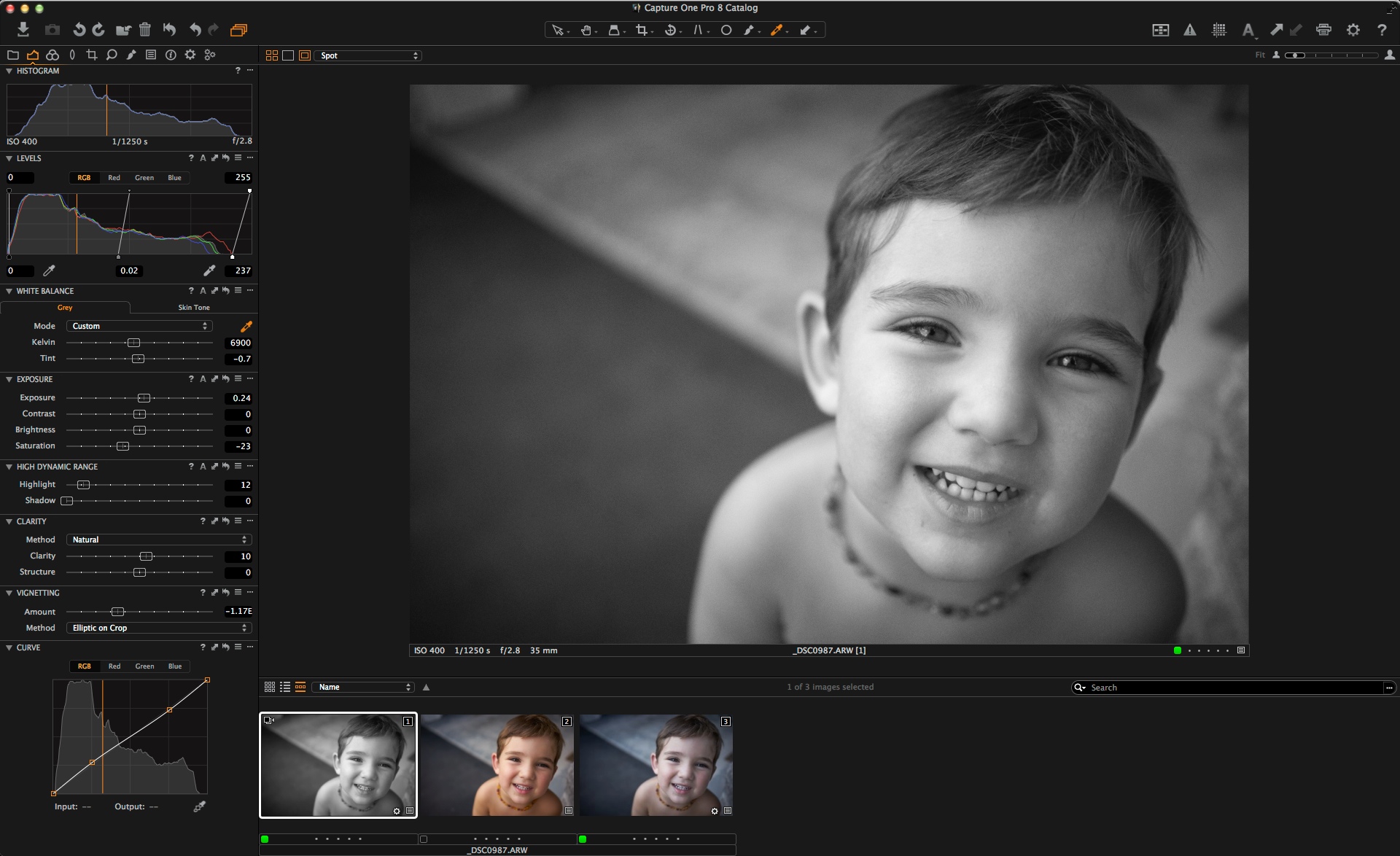
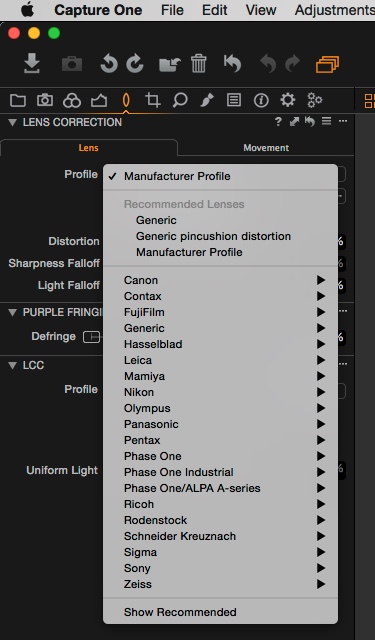
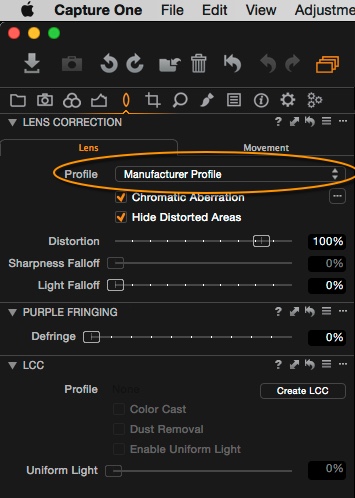
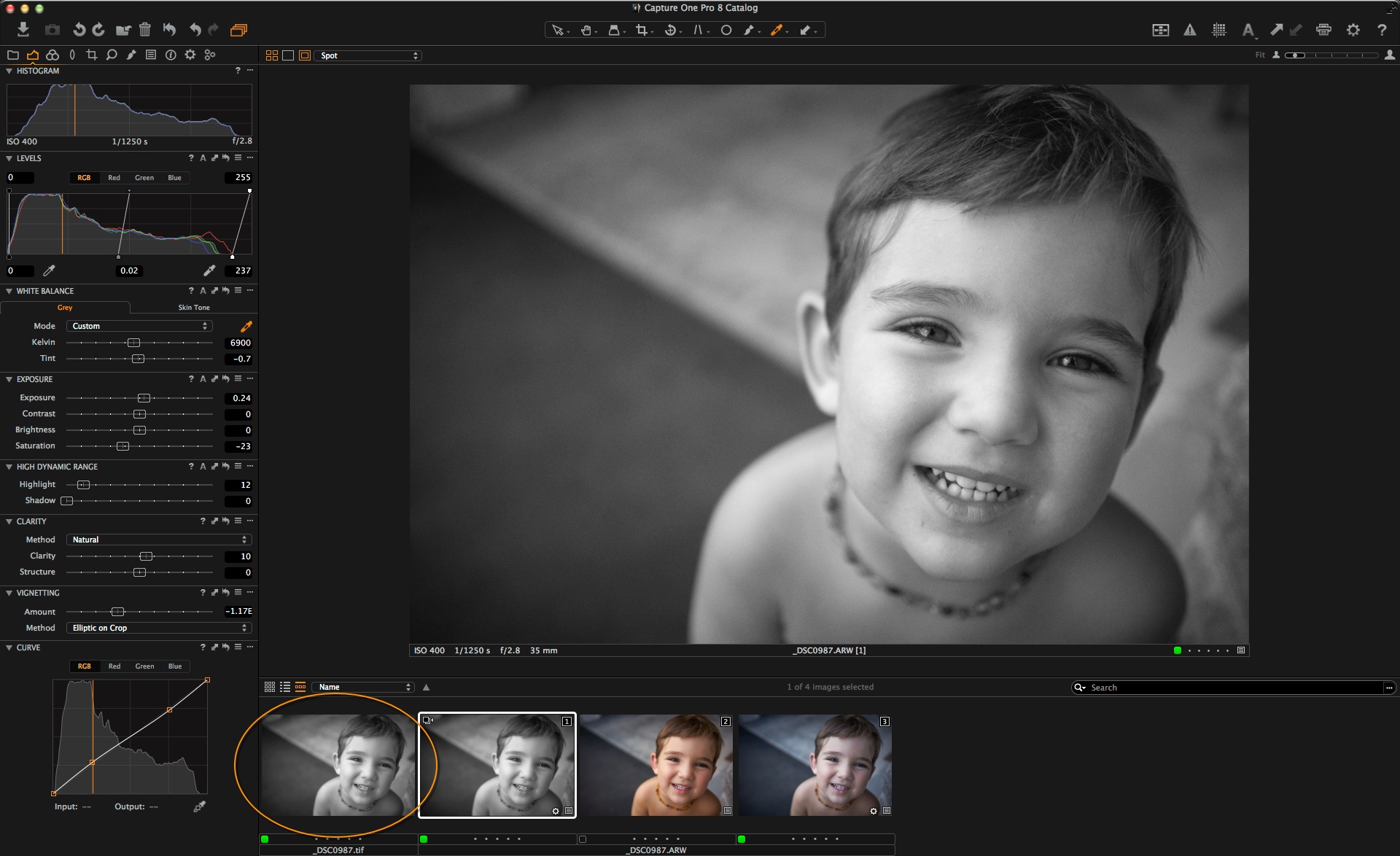
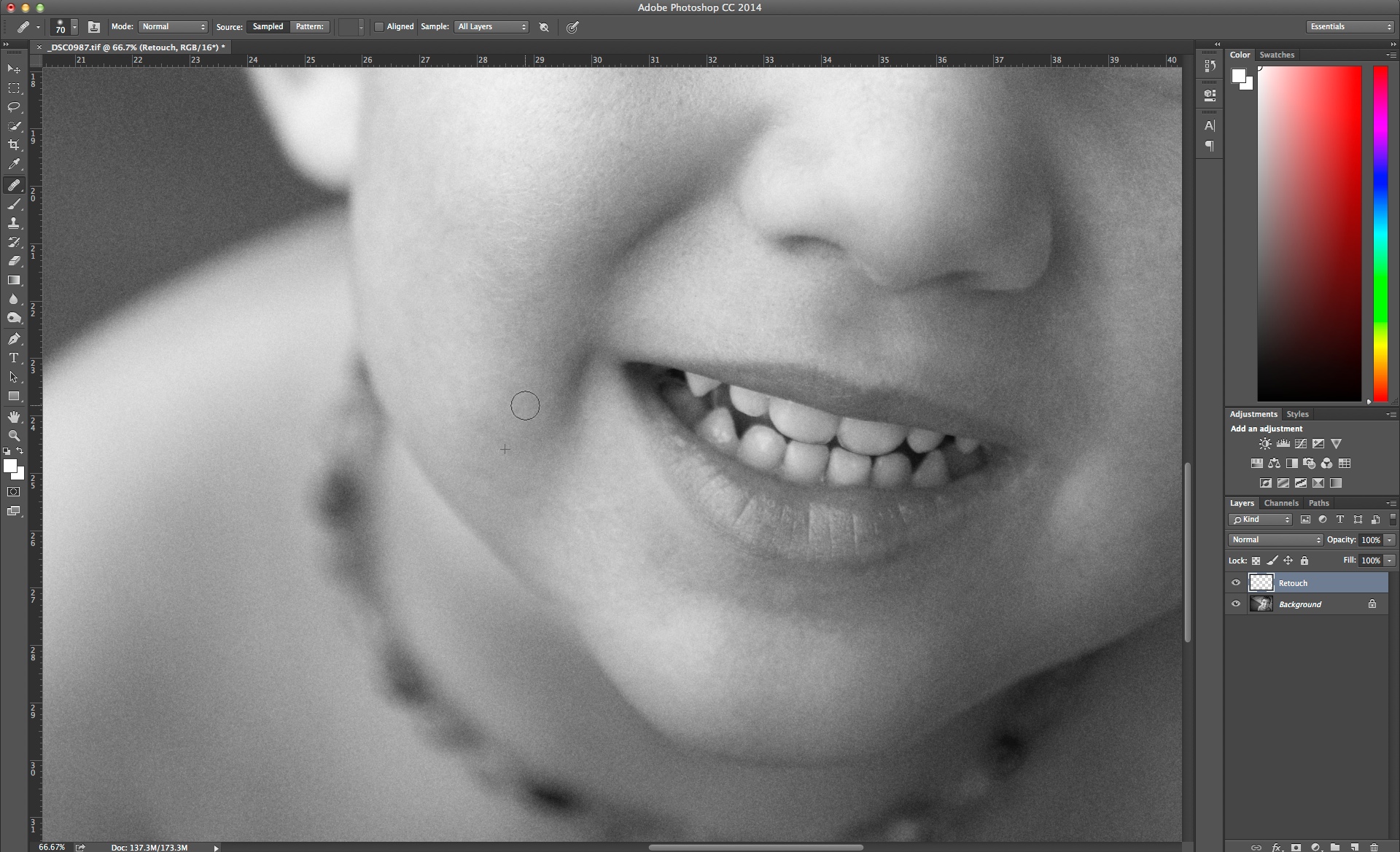
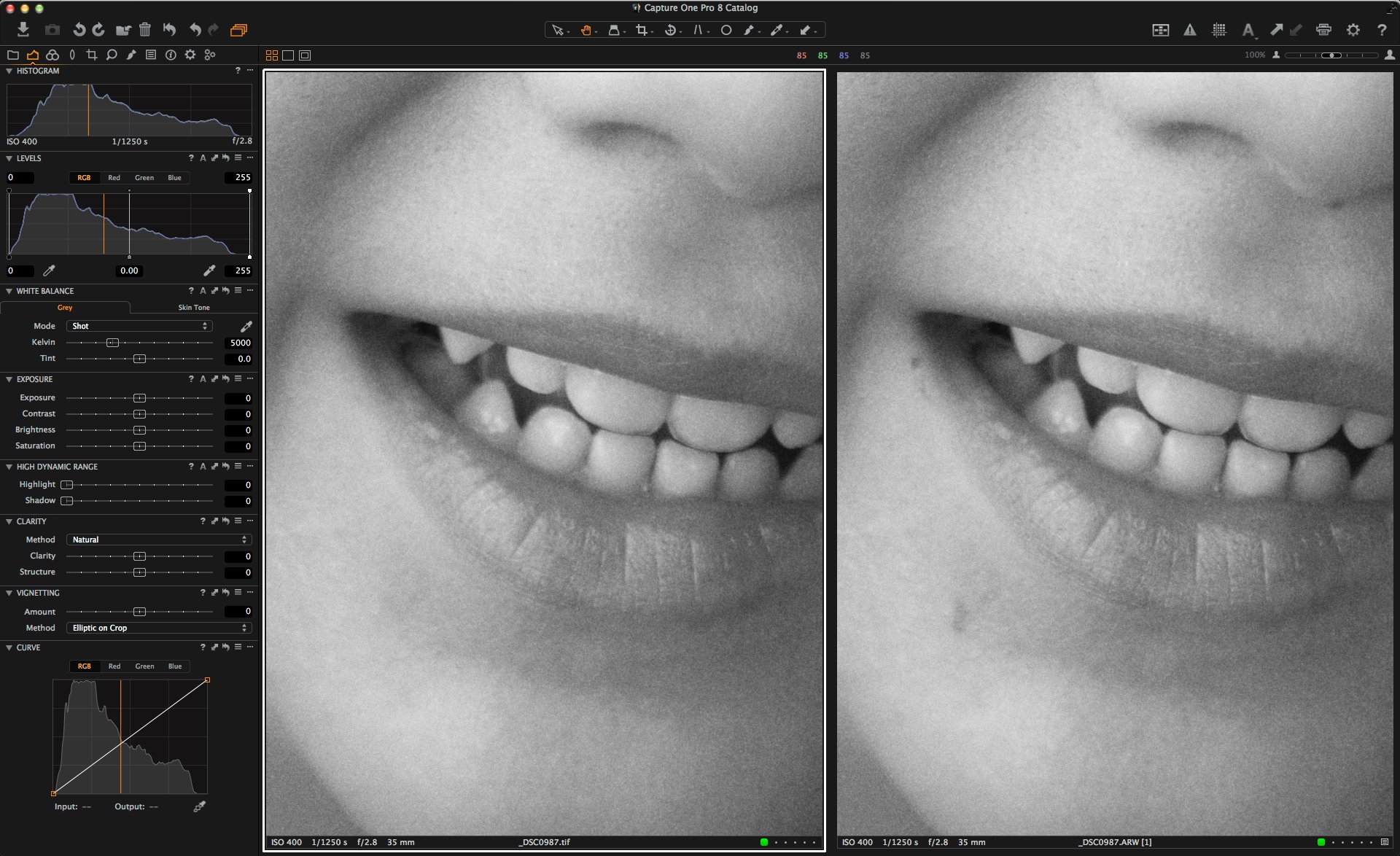
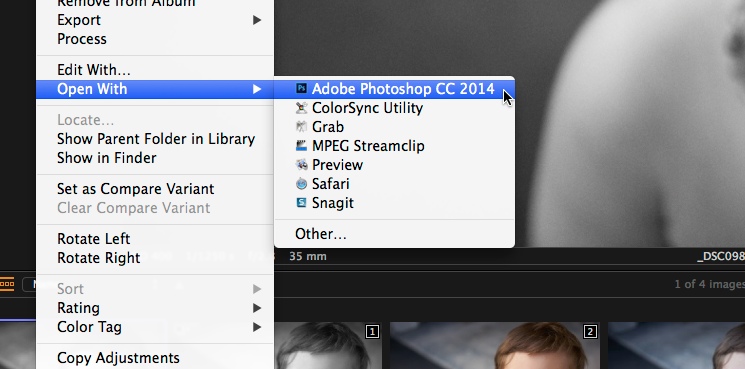



So, just to see if I understand this correctly, is this what is going on:
1. Start with a raw file in Capture One, and do some edits
2. Do “edit with”: this makes Capture One process the raw file in #1 and opens it as a tiff in, say, Photoshop
3. The image is edited in Photoshop and then saved as a tiff
4. This edited tiff is now available in Capture One, in the same session, but as a new variant, for further processing
It means that
a) the link to the original raw file is broken, but
b) I can continue working on the tiff in Capture One
I am not sure I see the advantage of this workflow compared to first finishing all the adjustments that can be done Capture One, and then at the end, after processing in Capture One, doing any necessary further adjustments in Photoshop.
Not quite Per!
The link is not ‘broken’ to the RAW file, but maybe I misunderstand what you are saying.
The advantage of the workflow is that the process is automated. i.e. The Tiff is created, saved back into the Catalog or Session and updated with the edits you make in Photoshop.
David, here’s what I mean with that “the link is broken” (and perhaps I need to test it to see what’s going on):
In Capture One I do some adjustments on the raw file.
Then I do something additional in Photoshop on a tiff file generated by Capture One.
If I then do additional adjustments *on the raw file* in Capture One those will not have any effect on the tiff file.
So, in effect, the tiff becomes a new “base file” instead of the raw file. Yes, the raw and tiff may be linked as variants (?) but if I do adjustments on the raw file they will not have an effect on the tiff that has been worked on in Photoshop.
I’m just speculating, since I haven’t tried it…
Hi Per,
I think your confusion arises when thinking the RAW and tiff are linked as variants. They are not! They are completely independent image files.
So yes, working on the RAW file again will not affect the adjacent TIFF>
David
I f you want to work with Photoshop why dont you open the file in PSD format?
Hi Javier,
You can still work with layers with a TIFF file if that is what you are worried about?
David
No, I know it. My worry is because the Tiff format is double or triple heavyweight than Psd format. I never work with Tiff file format. If I use Photoshop I save as Psd format High Quality or Jpg small quality. So, what is the advantage of Tiff?
Capture One doesn’t support reading of PSD files, so if you did save in PSD the changes you’d made wouldn’t be reflected in your library. It would be nice if this feature would be added but I believe it’s more to do with Adobe than it is with Capture One
Capture One doesn’t support reading of PSD files, so if you did save in PSD the changes you’d made wouldn’t be reflected in your library. It would be nice if this feature would be added but I believe it’s more to do with Adobe than it is with Capture One
Hi Tom,
The problem is PSD is a Photoshop file format. If you had a PSD file with multiple layers, smart objects, text etc… how would we display this in Capture One? Just some kind of preview?
It is not 100% straight forward, so needs some thought.
David
I discover this feature a few days ago. Fantastic, works great. However I have an issue with Tiff files. With portraits you would never see this but with landscapes and especially Hummingbirds the colour is drastically changed as soon as you convert to a Tiff. Even if you export a tiff to your output folder and then reimport it the colour changes. It is like putting a frosted filter over the photo. I have one photo in Kiev of a Chirch wopith the brass finial at the top. It is beautiful in capture one but the brass is dulled as soon as you convert to a tiff and you can not get that shininess back. Please have someone look into this. Thanks
Hi Paul,
This should not be the case and points to an setup error with regards to ICC profiles.
I would suggest making a support case with us so we can investigate further.
David
Is there any update on this? I was seeing the same thing. When viewing the tiff files in capture one, the color does not match the color of the original IIQ file.
I export using AdobeRGB1998. And the ICC profile under basic characteristics of the tiff variant in Capture One is Tiff neutral and the curve is set to Auto.
I have the same problem viewing generated TIFF files in Capture One 8.3.1 for Mac. The color seen in the Browser for these files does not match the color of the original NEF file.
I stated that opening the same TIFF file with other programs (i.e. Preview) color is seen right.
Is there any open support case on this?
Hello, I have just installed the trial version of Capture one – I love it. However, I have the same issue, can someone please explain the fix? I have the same setting as Craig Rublee above. I’ve attached a pic, you might not be able to see as I just did a screen grab, but on my monitor the skin tones on the .nef edited in capture one has more orange and looks more washed out in the tiff.
I also have the same problem. I’ve just installed a trial version of Capture one and I love it. However if I open a .tiff in photoshop – make zero adjustments and then save, the image is a different colour than when in colorperfect. Surely there must be a way around this?
Hi guys, I know this is an old subject I’m commenting on but I’m having the exact some problem with C1 pro 9. I have a 30 day trial and have absolutely fallen in love with C1! But in C1 as soon as I ‘Edit with’ photoshop… Make zero changes and view my Raw image back in C1 next to my Tiff image there is a slight colour change in the Tiff file. My red’s appear more orange including the skin tone. Is this an issue I can resolve? Lisa.
Hi everyone, I’m having the same problem.
Using C1 Pro 9.1. Exporting images to 16-bit TIFF with “Adobe RGB”. Stitching the images in PTGui. Saving a 16-bit TIFF. Importing back into C1 Pro. Colors change. Base Characteristics ICC Profile of imported TIFF are set to “Tiff File Neutral”.
However, when I change to “Adobe RGB” the colors are much more close to the original ones. Still not exactly the same to my perception. Could this be the solution? Export using “Adobe RGB” and import using “Adobe RGB” as well? What is the recommended workflow for this use case?
Hi David,
It’s a step in a good direction but still I like more what Aperture gives us. A total support of a psd layer image within RAW application. I do like the program of “Capture” but now I have the oppurtunity I also want to say “Capture” differs in colour under the hood to “Aperture”, think in test “Aperture” has more natural colour, less warm. Think if “Capture” could make the interaction with PS it will be the leader in RAW. Best regards,
Ron
Ron,
“Capture” is the leader in RAW
Yep, from a point of vieuw they are. Strange that there is no blackpoint to put on zero like there is in Aperture wich give more defenition in shadows. But have to say I don’t like to photoshop in a RAW converter. Don’t see this as a rand to Capture I do like the program very much.
Ron
Hi Ron,
I am not 100% sure what you mean, but I imagine this is possible in the Levels tool.
Could you expand?
David
David, thanks for reply. I ment that in the exposure tab within Aperture there is a blackpoint to set on zero. This will benefit the shadows without using the HDR tab SH and HL. When I want “almost”the same result as in Aperture for my shadows I use the “Film extra shadow” in base characteristics. Sometimes I have to use a little HDR shadow on 10 or 20 to look the same as Aperture. This because I shoot overexposed for my shadows and bring back the HL in exposure and not with HDR HL.
Hope this make sence, regards
Ron
Ah Ok Ron! Now I understand.
I might be tempted to revisit your exposure method. I think perhaps that was valid sometime ago but with how RAW converters, sensor technology and cameras have progressed I don’t think there is as much place for it now.
As an alternative you could try bringing the input slider in, on the levels tool.
David
Hi Ron,
I just took a a look at Aperture, yes, I would suggest using the input slider in Capture One. Its doing the same thing.
David
I fully agree its a nice first step.
But what I really want is .PSD support for Capture One.
Aperture could do it so I don’t see the problem for C1 to do it too. All it would probably cost is a license fee, which I think is the biggest problem for phaseone to not implement support for .psd files.
On the other hand I am sure it would pay out in the end by getting more people to use C1 as their favorite RAW converter.
I don’t believe its a licensing issue Greg. Its more a how-to-implement-it-in-the-best-way issue!
Does the round-trip feature also work with Nik products such as Silver Efex pro? If not, is that planned for the future?
Hi Lee,
If you have Silver Efex, please try and let us know. So far our efforts and development has concentrated on Photoshop.
David
I have tried opening with the Nik collection including Silver Efex Pro and Color Efex Pro and it works fine. I ran into problems with the OnOne suite though which works for jpgs but not for tiffs.
Pravin
Works perfect with nik Collection in Windows. Make sure, that you in Windows can ‘open with…’ .tif-files with the nik programs, so you don’t have to browse to the nik programs each time you edit from C1.
It seems to me that this feature is useful only if you plan to return to CaptureOne to further edit the file you worked on in Photoshop. If, as is my workflow, you use C1 as the front end (due to superior raw conversion) and plan to output from Photoshop, there really is no reason to use this feature. Simply doing a process from C1 to PS is still the best approach, unless I am missing something…?
Return to edit or perhaps Catalog it!
Hi,
this is very very nice but I miss a command.
Which command?
Hello,
I don’t understand the utility of this new tool.
It would be fantastic if the changes made in photoshop are applied also on RAW file but this is not the case apparently.
So basically, if I work in C1Pro , this is about developing the RAW file first and then I’m free to open the processed file in photoshop. But I don’t see why should I have it in C1Pro as a separate file ?
thanks
Simply put, Photoshop itself is NOT a RAW converter. Furthermore, if it was, why would one RAW converter program attempt to make changes to an image in another RAW converter program?
The purpose of this tool is to automate the process of getting the finished TIF file resident in the Catalog or Session.
Robert,
I had exactly the same thought as you (expressed in a previous comment). I did not see the utility, since my workflow is that first I do all I can in Capture One and then I do any final retouching (if needed, quite rarely now with the immensely improved C1!) in Photoshop.
And as a final step I catalogue the file (tiff) in my DAM.
I don’t use C1 to manage my library.
(I would have liked to use Media Pro but I have tried it and it does not work well for me.)
Perhaps that’s the difference. David’s answer points to that the main purpose is to have the final file in the same session/catalogue. For me, that is irrelevant.
Or perhaps there are some other good reasons to do this? In that case, maybe some good examples of it would be helpful?
Why it is not possible edit in photoshop with a file raw
Hi Piero,
As mentioned earlier, Photoshop is not a RAW converter application.
David
Can you make the up grade process more complicated and confusing? I have 8.0 and want to up grade to 8.1 but your down load page doesn’t mention 8.1. What gives?
Hi Lee,
We only place the latest release on the download area. Right here..
http://www.phaseone.com/en/Downloads/Materials/Download-Capture-One-8.aspx
David
Tried it and works also with Silver Efex, Analog Efex, Viveza, DxOVP, …
Sure would be nice to see Nik Software’s control point technology right inside of Capture One, working on the raw file. Like Nikon’s Capture NX used to do.
I was going to ask if it works with other programs as I don’t use Photoshop but I see from Robs comment that it seems to do. Quite another and more important feature has to do with the front end of C1. I want to be able to send single pictures from för example Photomechanic when I’m viewing pictures on a SD card. I can’t find a way to do that. C1 loads all pictures on the card and it takes a very long time. I’m using PM because it loads pictures much faster than C1. I can send single pictures to for example Raw Therapee. Why is that not possible with C1? I’m not interested in the cataloging thing that C1 has! It’s in the way for my workflow.
Per
Hi Per,
I haven’t heard of many workflows which involve importing single images from the SD card.
Would it not be easier to import all images from the SD card and sort from there?
David
This would be unnecessary if the Capture One Heal and Clone tools were developed properly. Currently their usefulness is extremely low to me, due to being limited to a single sample per layer. In almost every other respect, I find C1Pro to be far superior to LR, but this is an important part of the workflow for a lot of images.
Great article. It finally supports editing of Layered TIFF files, similar to Lightroom and it opens up a lot of new workflow possibilities. Works at its basic level but its defiantly a move in the right direction I think. Offers finally better integration With Photoshop. I have made a tutorial to highlight how it works and some of it shortcomings but its moving in the right direction. Glad to see Phase One decided to support external application integration.
Here is how it works and comparison with how Lightroom works. https://www.youtube.com/watch?v=zRazpX3qoDs&feature=em-upload_owner
Cheers!
Thanks this is just the process [Quick round-trip to Photoshop] I have been looking for. This follows my workflow with Lightroom. I have now completely remove Lightroom from my computer. This one simple procedure is what I have been asking for when I have spoken directly to Phase One representatives at past local user group meetings.
This is one basic process that I love.
Thanks,
Keep up the good work!!!
When I open “Edit with:” I get another dialogbox then the one in your tutorial. Left uppercorner is written: Editing options and I see no button with “edit variant”. I only see a button “edit”. The result is that it is not working. I can get a picture into PS. but it will not returned into CP with the adjustments. I use 8.1 so what is wrong?
Laszlo
Hi Laszlo,
How are you accessing ‘Edit With..’
David
File–> edit with
I can see no reason why you get a different dialogue box, unfortunately.
Can I suggest you make a support case at http://www.phaseone.com/en/SupportMain.aspx using the last link to contact support.
David
David I found the problem. The TIF file generated by CP opened in Camera Raw. I changed the setup so that TIF files aren’t opened in CR anymore but directly in PS. It seems to work now.
Great tutorial and and power to Capture well done all. Thank you for all to your team for there dedication.
I have just one question. When browsing to “Edit With>Edit Option:Open with..” we of course get a drop down list of applications we can edit with. But we have the ability to browser another 3rd party app by clicking on browse. I tend to do this to open NIk Software but the list will not remember my choice, so every time i want to open Nik again i have to browse for it again.
Is there no way i can have it amend the drop down list to include the Nik Software to help with my workflow.
Thanks again for all your help
HI Jack,
I can’t see a reason why it wouldn’t be ‘sticky’. I reckon making a support case is the best way to solve this, incase we have to fix something on our end.
http://www.phaseone.com/My-Account/Login.aspx?transferPath=http://www.phaseone.com/en/SupportMain/ContactSupport.aspx
David
Just saw this tutorial, and glad to see it as a feature. But I’m stuck right now with an image file that I’m trying to reopen in C1 Pro 8 (trial) in order to use certain features I love in C1. Please help! Is it possible? I think I read an answer to this somewhere but can’t find it.
Thanks in advance!
Antonia
Hi Antonia,
Its not 100% clear what you mean by ‘reopen’. Is it a RAW file? Processed file?
David
Found the thread where Niels answered a Tiff query (see below from the tutorial on film grain) but unfortunately flattening the image and renaming it didn’t seem to help. Must have missed a step so I’ll take another look, but currently I can’t actually see the edited file in order to import it back into C1.
Here is the answer Niels gave previously:
The Image Quality Professor Post author17/11/2014 at 2:18 pm
Hi all,
Thanks for your feedback all of you. It’s not possible to import layered Tiff files. In ordert to import, the file needs to be flattened and saved with a different name.
All the best,
Niels
I’ll use ‘edit with’ from now on 🙂
Hi David
To clarify (sorry!) it was originally an IIQ L file which I processed in Capture One Pro 8 . I processed it to output as a PSD 16bit, and set to open in Photoshop automatically where I worked in layers. I then flattened the layers and saved it as a PSD file and a Tiff file (still 16bit).
Initially I ‘saw’ the PSD but couldn’t import it back into C1 so that’s why I tried it as a Tiff but can’t see it in the import box. Still investigating!
Hi, I’m trying out C1Pro trial in comparison to Aperture (which I’m using) and LR.
Can you also add tools to the edit with command, where does it find its tools from ? I couldn’t find Nik HDR Efex plugin in the list for instance.
Another question: is there a good documentation somewhere of the Applescript options on the Mac?
I would really like to develop some small scripts for myself, for instance Stitch in PSElements instead of PS, etc. Or export to the opensource Enfuse/Enblend for stacking.
Hi Erik,
You can pick any application (in theory) in the Edit with command. Just choose ‘other’ at the bottom.
There is very little documentation regarding scripting. I would suggest raising a support case with your requirements and we will certainly help you out if we can!
David
I shoot often iso 1000-3200 with my Canon 6d. I would ask how to achieve good result with noise reduction and sharpening. I usually edit large amount images (few hundreds a week) this way same time.
My actually workflow with selected images is:
1. Capture One -> standard adjustment -> local adjustment
I use standard noise reduction then I “disable sharpening” and export for TIF.
2. Import tif’s files to lightroom. Some adjustments in photoshop (improve faces, flares, curves, gradients, color selective), presets and local adjustments in lightroom or nik plugin.
Where should I apply sharpening and noise reduction? I thought that at last step before export from lightroom these tif to jpg.
My final jpgs are party-like photographs and final result will be 2048 px for web and full resolution for dvd (maybe a bit smaller than full).
Where I make mistake, where I can make it better. Help me please
Hi Michael,
My first question would be, why are you splitting the workflow like you are?
You are doing a lot of work to the TIF file in Lightroom which is not optimal at all. Why are you not making those adjustments on the RAW file? This will certainly not help the outright noise reduction of the image.
David
Thanks for reply.
I used a lot of work with radial filter and presets in LR. Old habits… I will try to move most of my workflow to Capture One soon.
How and when to properly use the sharpening in this process?
I avoid sharpening in Photoshop because it would be awfully long because – client requires from me too many pictures ( I locally sharpening sometimes with structure as appropriate). I looking only for a universal method.
Do I should sharpening this tif files after photoshop (at high iso capture one suggest on my cr2 sharpening values 140 0.8 1 and photos look grainy)? My camera will be usefull at iso 2500, I don’t know. Maybe I make mistake with noise reduction (I increase to 60-80)
Hi Michal,
There is no right or wrong value of sharpening. It can depend on output medium, size, viewing distance and personal preference.
So if the default value looks too much to you, then back it off a little until you prefer it.
There is nothing wrong with sharpening in Capture One as a general rule. But if the image is going to be repurposed in a variety of ways then you might like to complete the process in Photoshop.
David
Thanks for reply.
I used a lot of work with radial filter and presets in LR. Old habits… I will try to move most of my workflow to Capture One soon.
How and when to properly use the sharpening in this process?
I avoid sharpening in Photoshop because it would be awfully long because – client requires from me too many pictures ( I locally sharpening sometimes with structure as appropriate). I looking only for a universal method.
Do I should sharpening this tif files after photoshop (at high iso capture one suggest on my cr2 sharpening values 140 0.8 1 and photos look grainy)? My camera will be usefull at iso 2500, I don’t know. Maybe I make mistake with noise reduction (I increase to 60-80)
Maybe it is the wrong place to ask but I’ll try: I missed the webinar “Using Capture One Pro 8 with Lightroom and Photoshop” on the 4th of feb. Is this webinar recorded and if so will it be available on the PhaseOne site?
You can watch youtube channel
Hi Laszlo,
Yes, it is here..
David
I notice if the .tif file has any work in the channels like work paths or RGB copies, and the like the file is considered corrupted or unsupported. I use path’s extensively and was wondering if support for channel work is coming.
can you open from Capture one to photoshop camera raw? I haven’t been able to do that.
what I do is export to my desktop and them open the file in camera raw is there a better way?
Thank you, for your time.
I just purchased a7r2 and use zeiss otus with it. Killer combo. I was somewhat forced to update from lightroom to a newer raw pricessor. I purchased capture one and I am impressed with the micro resolution and clearners of software compared to lightroom. (It might just be in my head or its a reflection of the new camera ). I would not know since I’m not planning to spend the 145 or do on Lr 6. Anyway. One thing I did notice is that if I compare an image strait out of C1 , anD the same image simply passed thru cs6 with no adjustements. It looses definition and add a certain level of saturation that destroys image quality. Is there a way to use the editing tecniques in cs6 and keeping the C1 picture quality? Thanks
Hi Felipe,
As mentioned in my earlier comment to you there should be NO change coming from Capture One to Photoshop. I can only recommend you check your colour management settings.
Also you say you are working in JPEG. This is not a lossless format. Try working in TIF.
David
Thank you for the reply, perhaps it might be something on my photo shop settings. Any recomendaton on color management settings? Or rendering settings? I also used tiff and noticed the same results. Thanks
Here is the Photoshop version simply washed thru with no alteration. Worked in jpeg mode exported from C1.
So I just tried the round trip process with tiff and have seen the same degrading results of photoshop. I think photoshop will never be as transparent as Capture one. You pass your image thru fotoshop and it destroys the purity of Capture one’s quality. I feel the only solution to this problem is for Capture one to develop tools similar to Photoshop like liquify, masking , spot removals, frequency separation, radial filters etc. So as long as you pass your image photoshop, I do not see the advantage over other raw processors, Unless you only fotograph things that do not require retouching, and never get out capture one. That I think will rarely be the case with most fashion and beauty fotografers.
Hi Felipe,
To be honest your comment is confusing to a great extent!
If you take an image from Capture One to Photoshop before retouching, then of course it will look exactly the same. Therefore it is critical what the RAW converter is doing. Perhaps read this article from a top retoucher…
https://blog.captureone.com/secret-beautiful-colors/
David
Sorry for the confusion. What I’m trying to do is use C1 to develop as much raw processing as possible but also use PS with out loosing the clarity and sharpness i got from C1. But as you mentioned it might be in the color management settings.
There is no magic bullet for colour management settings.
In brief you should be exporting to a working space in Capture One and retain that space in Photoshop.
However, colour management settings will not really effect sharpness.
I figured it out. What was happening because on the export box to edit in photoshop there is tab that give you option to export with or without sharpening. I was exporting without sharpening applied. Needs to be noted to other users
Regarding the numerous remarks on loss of color vividness when viewing tiff or jpeg files back in CO1 after the roundtrip through photoshop:
The issue is not with the jpeg or tiff images that are generated, when viewing these images in photoshop, they are fine. My issue here, and possibly this is also what others are experiencing, is that CO1 does not support color spaces other than srgb with jpeg or tiff images for display on wide gamut screens.
CO1 supports larger color spaces like adobe rgb on the input side when viewing tiff or jpeg images, embedded color profiles are correctly read and handled, but CO1 does not support the gamut of large color spaces for display on a wide gamut screen. Gamut outside of srgb is clipped.
This type of halfway color management with tiff or jpeg images is quite common: proper reading and handling of the embedded profile, but no full color management to the output device (instead defaulting to srgb).
Nonetheless it makes the roundtrip feature rather handicapped when you have a wide gamut display and want to take advantage of larger color spaces like adobe rgb.
I’ve raised this issue with CO1 support 18 months back already, but it is hard to bring this issue across, and phase one technicians should know their own color management better than I. Sending in examples is of little use, but I assume that Phase one is also using wide gamut displays and do not have these screens set to srgb, but have properly calibrated them to their native color space. So they should be able to test this issue for themselves.
Hope this gets solved in the near future, because with these new features like roundtrip and the expanding catalogue possibilities, this is beginning to handicap CO1 for use on wide gamut displays.
I’m glad you guys finely realize that there is a loss of image quality in the round trip. I’m eager to know that this issue gets resolved. I’m sold on capture one. The best.
Felipe… There is simply NO loss of image quality in a round trip.
Chris is discussing colour management which is not going to affect details / noise in anyway.
David
How to make photo look flat like Camera Neutral? Developers from popular actions set suggest this look for his actions. Default C1 look give photo over saturate and contrasty with red look skin but with few correct it will be pro.
Regarding color fidelity through the round-trip into photoshop.
I am just starting out with C1 after many years first with Aperture and then Lightroom. I recently switched to a Sony system and read that C1 does a better job with the Sony cRAW files. My first impressions is that it certainly is a lot less finicky on a tethered studio shoot than Canon & LR and much, much faster. Very glad for that!
The sony files look great, although in certain instances they are a little too vibrant and saturated (especially the blues). I think I need to work with the profiles to see if I can tone it down a little.
On the color spaces issue. I have a wide gamut NEC PA272W and just quickly tested a round trip exporting to (using “edit with” cmd) PS and saving it back into C1 simply using the Adobe RGB colorspace. I do not see ANY visible loss of gamut? The color looks identical to me. I shoot artists artwork for a living so the colorspace is pretty crucial to my workflow. I also see that I can take it into ProPhoto RGB for an even larger color space then Adobe RGB. Looking at the metadata it properly tagged the space as ProPhotoRGB. Chris M. what I am missing? When you say C1 clips to sRGB do you mean by that?
“…but CO1 does not support the gamut of large color spaces for display on a wide gamut screen. Gamut outside of srgb is clipped.”
Follow-up much appreciated.
Thanks,
Lia
Hello Lia,
A late follow-up, but still…
I have had the decribed issue with jpeg or tiff files on every mac or windows system in the last two years. I use an eizo coloredge with approximately adobe rgb colorspace. I shoot a lot of nature images with intense colors, and it is the loss of these very vivid color tones when viewing jpeg or tiff images in the CO1 viewer that made me suspect that the colorspace when viewing these images is compressed. Assuming that you know the essentials of color spaces and the positioning of color values rgb in a certain color space, clipping or rather compressing to a smaller color space (because that is what happens) only means you get a clearly visible loss of color intensity and vividness, when that certain color is well outside the boundaries of the compressed color space. All other colors will remain identical.
So the amount to which this compression to srgb affect viewing your images after outputting to jpeg or tiff, even on a wide gamut monitor, will greatly depend on your captured image data.
Even in my case, around 80% of the images show no clear difference, and only few images suffer from fatal color loss. But still, this is not the right way to handle color management.
The most apparent way to test this issue, is shooting an image of sunflowers in bright sunny daylight. Studio images won’t show much, if any, color loss, since not much, if any at all, of the recorded color will be vivid or intense enough to fall oytside of even sRGB. But flower images in sunny daylight are the opposite: they almost all show loss of color and mute appearance as jpeg or tiff in the CO1 viewer.
Most images though show a subtle loss of color intensity, and that alone is reason to raise this issue.
Why do I state that the color gamut in the CO1 viewer is compressed to sRGB for tiff and jpeg images?
I tested as follows:
create a vivid yellow color tone in the ProPhoto color space in Photoshop, e.g. R:255, G:220, B:0 and save as a tiff. View this tiff simultaneously in the Photoshop viewer and the CO1 viewer. Take the Mac os color picker and read the values. The Photoshop viewer will show the identical value to what you have chosen, but the CO1 viewer shows the following values: R:255, G:218, B:79.
Visually, the Photoshop viewer shows intense yellow, the CO1 viewer shows muted yellow.
Now convert the tiff image from ProPhoto to sRGB, and again read the Photoshop viewer values (which have proven to be correct). The now show: R:255 , G:218 , B:64.
The values are not exactly identical but the sRGB image does look exactly the same in the Photoshop viewer as the ProPhoto image looks in the CO1 viewer.
I have raised a support case over this, because especially with the roundtrip feature, it would be a big plus if CO1 would have the same proper color management of its viewer that Photoshop has.
Chris
I’m having a problem with processing after doing the round trip of C1 to PS to C1. I had no trouble opening my .nef file in PS directly from C1 using “edit with” and I did some retouching and then saved the file in PS and the tiff file was updated in C1. All good. Till I went to export or “process” the resulting file to a jpeg.
Each time I try to process the tiff file I get an “Events” window which says “Could not process file” (I’ve attached a screenshot). I can process the unedited .nef files without any problems, but not the .tif file created in PS. What am I doing wrong? I’m a Lightroom user who is trying out the 30 day version of C1 with an eye to migrating to C1 but I process hundreds of headshot photos a week and need to be able to move easily back and forth from C1 to PS and to export my finished files easily.
Thanks!
Tony
…okay, now it’s working. I deleted that tiff file and started from the beginning with “edit with” and sent the file to PS again. I did the retouches again in PS, saved it again, and was able to process the file this time. Could the file have become corrupted somehow in the round trip from C1-PS-C1?
…and now it’s doing it again on a new tiff file that I’ve retouched in PS: “Could not process file.” This is VERY frustrating. I’ve just spent an hour retouching the photo. So, I went back to Lightroom, imported the tiff file to the LR catalogue and exported to jpeg from there. No problem, so I know the file isn’t corrupted. What gives?
Hi Tony,
Its a little hard to diagnose here on the blog. Have you opened a support case? 24 hr response and the right tools to get this sorted for you…
https://www.phaseone.com/en/SupportMain.aspx
Use the last link – contact support.
David
Hi David,
Still new to Capture One but I am blown away by the new features that Phase One has added since Capture One 7.
Is there a way to open images from Capture One as layers into Photoshop? This is a very useful feature when working with stacks of images.
On another note: really enjoying your webinars David. Thank you so much for your hard work!
Chris
Hi David,
Thank you for the great article and for all your hard work with the webinars!
Is there a way to open images as layers into Photoshop from Capture One Pro 9? This is a very useful feature when working with stacks of images.
Thanks!
Thank you Christophe!
It is not possible to open a selection of images in Photoshop as layers, but it is not a bad suggestion!
David
Hi David,
Just interested in whether you have a workflow suggestion for this issue now after several years. I shoot Fuji and switched from LR to C1 for obvious reasons. I do a lot of real estate shoots using multiple images (flash and ambient) and composite in PS. I have been looking for a workflow that allows me to move those multiple RAWs into PS, composite, flatten and then send back to C1 for final touchups. Any suggestions? Maybe a good webinar to do.
Kind regards,
Lew Larson
Hello David
Is it possible to have a single keyboard shortcut to export to PS rather than go through the menu? For example LR uses CMD E on a Mac.
RIchard
Hi Richard,
There is no default keyboard shortcut but there is nothing to prevent you setting up your own!
Go To Capture One>Edit Keyboard shortcuts.
David
Hi David,
I´m on Windows C1 v9.1
I don´t see a possibility to create new Shortcuts.
C1 offers me only “Edit with” for a shortcut, but not a specific program to open then. In my “edit with” list are more programs to open and I just realized, on W10 it depends on Windows settings for TIF (or JPG or ..) files, what programs will be shown.
Any idea?
Thanks
Martin
Hi Martin,
It is not possible to assign a shortcut to a specific program.
David
Thanks for the answer. Would be a great feature request then…
Thank you!!! I never knew I could do this. This will ease my workflow like you can’t even imagine! I don’t know why I never thought to do it this way. I guess once you’ve done something for a while in a certain way you just become a bit complacent with that practice. Thanks David!
Hi David,
Thanks for this quick tip, reassuring to know I haven’t been missing any vital steps in my round-trip between C1 and Ps.
I have one question however and I really hope that you can help with this. When I export to tiff via the ‘Edit with’ context menu
(16 bit, uncompressed, AdobeRGB, 300 px/in) to Photoshop I notice that there is a slight shift(the tiff becomes brighter) in the levels between my raw file and the newly created tiff.
This difference is slight but enough to bug the eye when drawing comparisons between the before and after. Is there something I have missed with regards to my setup or is there a technical understanding that there will be a slight difference when creating the tiff file?
I hope that I have made sense and I look forward to your response.
Paulo
Hi Paulo,
The only reason for that could be an ICC profile discrepancy, or a monitor profile discrepancy.
Or perhaps your soft proofing setup in Capture One?
David
Great tutorial!! It really helps me a lot! Thanks for sharing this awesome tutorial!! Well-appreciated!!
Yes, great info. I just wish the people at Phase One did more of them! Every time they put up a tutorial or tips-and-tricks I learn something new. There’s so much clever things built into Capture One, but so difficult to find… 😉
Is there an “easy” way to send files to PhotoShop in layers (as in LR)?
Hi David,
Thanks for the great tips in this forum.
Generally I want to state first that my normal workflow is to process a file in C1 and then export it as a PSD for further editing in PS. Then I – generally – do NOT go back in C1 for additional editing.
BUT I still have 3 questions that might relate in a certain way to this thread:
1) In PS I work a lot with smart objects. If I have to process the RAW images in PS I open them as a smart object so I can always go back to the RAW file within the PSD file.
Is there a way to “link” a smart object to a “processed” RAW file from C1 or the program itself ??
So I would just double click the smart object in the PSD file and C1 would open, I would change something and I would automatically see the change in the PSD file in PS.
Right now, I have to open C1 manually, make the change, export it as a PSD file (again), and put it as a layer in the PSD file.
Sometimes I do that 3-4 times. Because I “forgot” something to edit or want to refine it in C1. This is very cumbersome.
In the Adobe “world” if you have a smart object of e.g. an illustrator file in your PSD files and you double click it, Illustrator will open. You can make a change and it automatically updates the change in your PSD file.
I would like to see that option for C1 as well (although I know it is a different company of course the integration might be a technical and a license challenge).
2) I saw that with the “Edit with” command you can create a JPEG and a TIFF file. But NOT a PSD file.
If I go to the “Process Summary” and export it via a “Process recipe” I CAN export it as a PSD.
Is there a certain reason behind that thinking ? Am I overlooking something ? Otherwise it makes no sense to me why the PSD option is not given in the “Edit with” command.
3) This question is remotely connected to this thread:
Is there a plan to remove the 100-spot limit for retouching ?
Because this unnecessary limit is one of the main reasons I often have to go into PS in many cases. 100 spots to retouch is not enough for me!
Imagine 3 young people with acne and dandruff standing on a white paper background with shoeprints. I had that case – thanks to a high resolution Phase One camera I saw all this.
You could get rid of it on the set but time did allow for that.
I try to do most of the retouching within the raw converter so I can concentrate on the look and masking areas in PS.
I hope you can answer my questions.
Best regards,
Marc
Hi Marc,
You’re welcome!
1) I don’t believe there is an automated way as you describe. Definitely a technical challenge, but I shall mention it!
2) Edit with is a round trip, so the resulting file is automatically brought into the Catalog or Session. We don’t currently support the cataloging of PSD files which is why you see that omission.
3) Thanks for the feedback! 😉
David
Hi David. I’ve downloaded C1 Express 9 for Sony and I’d like to upgrade to Pro9 for Sony. I’d have a question about the editing passage from C1 to Photoshop. If I have one file the passage is simple File> Edit with …….. ok? But ( and this is the question ) if I have more files, like to make a focus stacking, can I open all them directly in PS as Levels ( as in LR )? Or I must export every file then open them one by one and stack them in PS ?
Best regards. Giuseppe
Hi Giuseppe,
You cannot save out a layered file (if that’s what you mean). But in a process recipe you could ask them to be opened automatically in Photoshop on saving.
However, Capture One can round trip to Helicon Focus with multiple images. Certainly an application worth looking at!
David
Hello David,
I’ve just bought COP9, and this feature will work brilliantly as I’m looking to use COP9 & Pixelmator together.
The process of exporting to Pixelmator works flawlessly, as does the creation of another thumbnail in COP9 (referencing the version that is being edited externally). However, when I come to save the file in Pixelmator, it asks me to ‘Save As…’.
Upon saving, the second thumbnail in COP9 does not reflect the changes made, any ideas on a fix?
Just an observation by me: In the screenshot of you saving the edited file in PS, PS seems to recognise the file already exists, and thus only asks you to ‘Save’, but instead it’s asking me to ‘Save As…’. Could this have something to do with it?
Thank you,
A
UPDATE:
I’ve managed to make it work, when saving the file in Pixelmator, I must change the filename extension from ‘tiff’ to ‘tif’ so it matches the current file exactly.
This then in turn asks me to either ‘Replace’ the existing file, or ‘Cancel’ to abort the saving. When I click ‘Replace’, the edits come through to COP9 as it should.
Is there any way for me to set COP9 / Pixelmator to do this automatically without me having to change the filename extension to match?
Thank you again,
A
Hi Adam,
Capture one saves the file as .tif but there is no preference to change that. I don’t know if there is in Pixelmator to choose .tif? Worth a look!
David
This was very good tutorial.
Hi
I got Capture One 10 and Photoshop CC.
I’m trying to edit variants in Photoshop (using the Edit in..)
But the file opens raw in Camera Raw in Photoshop – with out my C1 grading.
Same goes if I export the files as tiffs or jpgs. Always Camera Raw.
This didn’t happen in Capture One 9.
What am I missing?
Hi Oscar,
It could be that your file associations are set to open in Camera Raw?
I had this issue myself since updating to CC 2017.
Do the images open OK, if you export first and don’t round trip?
Also check this forum post out – it helped me! https://forums.adobe.com/thread/2144311
David
Yes!
That Adobe forum was the trick!
Must have changed when I updated Photoshop the other day.
Thank you!
You’re Welcome!
I am able to do all the steps listed and save the Tiff in PS, but cannot see the saved tiff in my C1 library. Can someone assist? TY
Capture One also works beautifully with Photoshop, allowing for full round-trip file management. That means you can edit a file in Capture One, open it as a PSD in Photoshop for anything outside the scope of Capture One, like Liquify, and then send that file back to Capture One (layers intact) to edit further if you choose. Capture One is, however, so powerful, that you may find your time in Photoshop cut drastically.