Capture One Pro 7 introduced a much improved toolset for searching and filtering your images – not only in a Catalog but also in a Session.
By default, the Filters tool is placed in the Library tool tab, containing the basic filters of Rating, Color Tag, Date and Keywords.
Whenever you browse to a collection of images, the search filters show a corresponding number to the right, which represents how many images match those criteria. For example, in this collection we can see that twenty images are rated at five stars and ten images are tagged with Green.
To filter the Browser view to a certain criteria, simply click on the button next to the value. In this case, we have selected to show only the five star rated images. The browser view will be instantly filtered.
Combining Search Criteria
To activate more than one filter simultaneously, simply click on the filters you want to activate whilst holding the Option key (Mac) or the CTRL key (Win). This will filter the results in the browser based on all the selected filters.
So consequently, only images with a Green tag and a Five star rating will be shown in the Browser.
Using the ‘Date’ Filter
The Date Filter acts as a very useful timeline on a collection of images. It is split into Year/Month/Day so it is very easy to locate images shot in a particular period.
Here we have selected to view the seven images that were captures on the 17th March, 2012 – with just one click.
Adding Other Filters
Besides from the default set, a whole host of other filters can be used to search an image collection. Click on the arrow in the Filters tool bar and choose Show / Hide Filters.
This will show the complete list of available Metadata filters.
Simply check any of the boxes to make them available in the Filters tool.
Saving Searches as Albums
It is very simple to save a search using the filters as an Album or Smart Album. Whenever there is an active filter, the Advanced Search option in the Filters tool search input bar is colored orange. Clicking this will show the currently selected search criteria in the Advanced Search window.
To save this as an Album (of the filtered images) or a Smart Album (of the current criteria) use one of the options in the window. The Album or Smart Album will then appear in the User Collections as shown below:

The Image Quality Professor
The digital pioneer, Niels V. Knudsen, is Phase One’s Image Quality Professor and founder of the IQP blog. Moreover, he is responsible for breakthrough advancements in image quality both in Phase One’s medium format camera systems and in Capture One Pro.

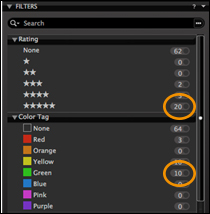
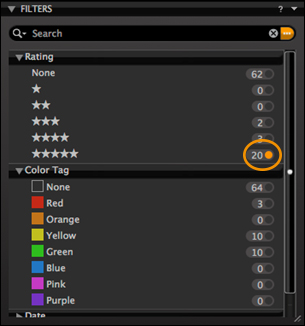
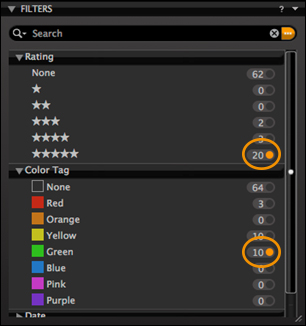
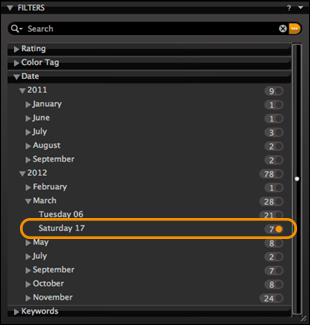
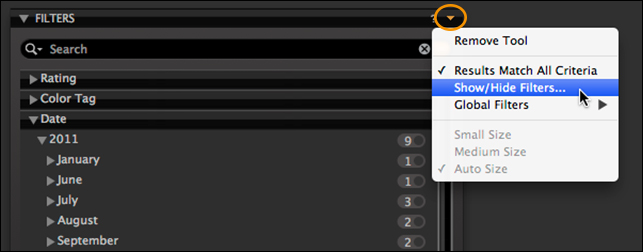
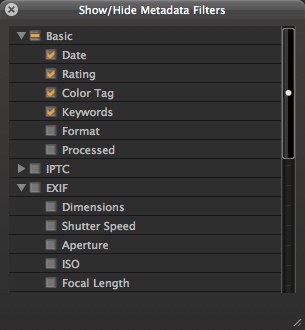
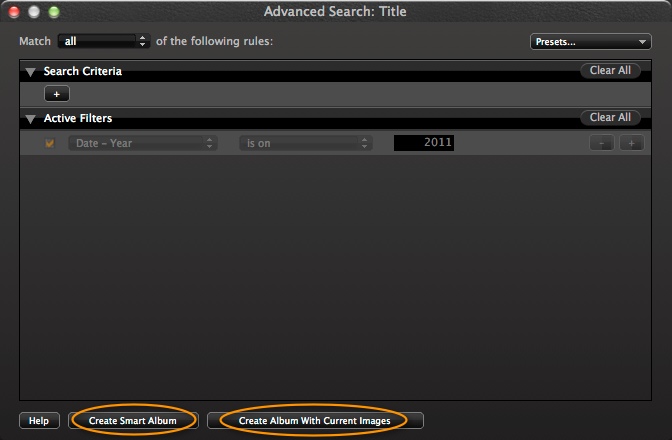
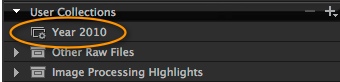



Complications, complications and more complications and wasted time. So easy is working with the file and its sidecar and then you can go with it whenever and wherever you want, creating your own folders and see them with the Windows browser or Bridge. That´s the way fast and clean ACR works.
I want Capture One only to developt the raw files, and I love the power and magic of this software, but I dont want to spend my time in sesions or cathalogs.
So, ¿How can I work wiht the file and its sidecar beside? like ACR style?
Si alguien sabe la respuesta en español se lo agradecería un montón.
Bring it on! I’ve never understood why this basic filter function was not part of Capture One when it has been integral to simple programs like Bridge since the last millenium! This saves me the tedium of having to set up a bunch of smart filters to achieve the same result, which will make editing within C1 a viable option now.
So, 2 responses and 2 completely opposite views it seems.
Who, if still sane, would want to be a software developer?
😉
The problem is that if you create another image file with Photoshop, for example, within the directory structure referenced in your catalog (images referenced, not incorporated in the catalog), this will kill version 7.
Version 6 is great but wait for version 8.
Hi folks, in a way I agree with our Spanish friend. CaptureOne is getting more complicate but not really better. – and finding the pictures with the tool is not complicated, but bringing all the information in the shot and the catalog is really complicated. The way how to attach name tags is a pain. That was one of the reasons why I stopped using Expression Media. Phase One: Stay with your original concept! The programm´s getting clumsier with every new version. It´s already the software which needs the longest time to start up.
Hi,
Is it possible to apply the same keyword to multiple selected images? Thanks
Hi vkphoto!
in the “Metadata Tab” you add your keywords, separated by comma “,”. You copy the settings (shortcut “shift-command/strg-c”). Then go to the “Settings Tab” and check “IPTC-keywords” and paste it to the selected pictures. If you already put keywords to pictures, you can choose from them in a automatic dropdown list when you type the first letters.
Yeah, sometimes you have to use the hard way ;-). But maybe someone of the PhaseOne guys knows an easier way?
Best regards,
Gert
I agree with Francisco. Catalogs and new features like this only complicate the workflow. Phase One has bought Media Pro for metadata and catalogs, it’s time to develop this once very good software to make it fully compatible with CO7 and next versions, but it’s not done. I cannot understand why ! What are you waiting for ? CO + Media Pro are much more powerful than your very limited CO7 catalogs. And please do not build another Lightroom, we don’t need that. Just a good RAW developer AND a good catalog software. You have both, please realize…thanks. Patrick
Hi guys,
Thank you for your input – we appreciate the feedback!
This week, we’ll publish a post about using Keywords in Capture One Pro 7 that many of you might find usefull to speed up your workflow and find your images faster.
Stay tuned for more tomorrow.
All the best,
Niels
Hello again. I want to describe my last sesion:
I downloaded the images from the camera to the computer, and put them in a folder on the desktop. Total 41 photos and 843 MB.
After develop the photos with Capture One I have another folder in Users / Equipment / Libraries…images/ session name with all duplicate photos, variants, folders and subfolders with settings, adjustments, etc.
I’m a newbie in Capture One, What do I do now? Erase the original folder and I stay with the program has built. No point having duplicate photos.
Sure I’m doing something wrong but until I find a good book to explain all this I’ll go crazy.
Hi Francisco,
The best thing would be to contact our technical support team with your question. The answer depends on what version you are working on and whether you are working on a Session or a Catalog.
You can contact support here: http://www.phaseone.com/en/SupportMain.aspx
All the best,
Niels
Thank you for some other excellent post. The place else may anyone get that type of information in such an ideal means of writing?
I have a presentation next week, and I’m at the search for such info.
I created multiple folders in captures. How can I find a folder by name? Also how can I find files in multiple folders at once. I know only how to do in a folder but not in multiple folders. Please let me know.
Is it possible to apply two separate color tags to the same image? For example, when making selects, if I color tag one client as red, and another as blue, but both clients select the same image, can I color tag the image as red and blue? Or is there a better way altogether to do this?
Hi Gina,
An image can only have one color tag, but you could use a combination of color tags and star ratings?
David